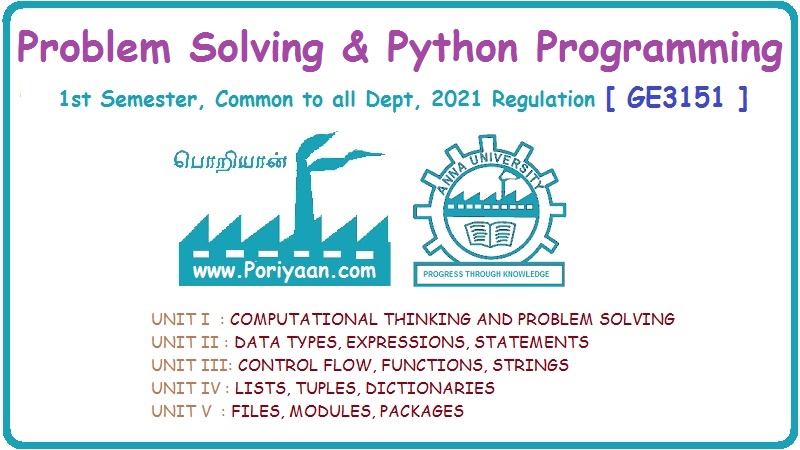Problem Solving and Python Programming: UNIT II: Data Types, Expressions, Statements
How to Write and Execute Python Program
The executable file Python 3.7.3.exe will get downloaded on your PC. Now double click this executable file to install Python. For 64-bit architecture, select Windows x86-64 executable installer.
How to Write and Execute Python Program
First,
download the latest version of Python from the official website. For that
purpose open the web site https://www.python.org

Now
Select the file based on architecture of your PC. For Windows it can be 32 bit
or 64 bit. If it is 32 bit then select the file as shown in the following
screen shot

The
executable file Python 3.7.3.exe will get downloaded on your PC. Now double
click this executable file to install Python. For 64-bit architecture, select Windows
x86-64 executable installer.
Then
following screen will appear. Just check the add path checkbox and click
Install Now. The illustrative screenshot will help you.

The
installation will progress.

Finally
you will get successful installation message.

Congratulations!!!.
The Python is installed on your PC. Now you can write and execute the programs
in Python using Python Shell.
Go
to the List of Applications in your PC, Locate Python, either click on Python
or IDLE to get the shell prompt. I use Python IDLE. The shell prompt appears as
follows -

The
python shell will be displayed and >>> prompt will be displayed. One
can type different programming constructs and get the instant result of the
command entered.
For
example -

In
above command we have used print command to display the desired message at the
prompt.
The
last line is a prompt that indicates that the interpreter is ready for
you to enter code. If you type a line of code and hit Enter, the interpreter
displays the result.
For
example -

Problem Solving and Python Programming: UNIT II: Data Types, Expressions, Statements : Tag: Engineering Python : - How to Write and Execute Python Program
Related Topics
Related Subjects
Problem Solving and Python Programming
GE3151 1st Semester | 2021 Regulation | 1st Semester Common to all Dept 2021 Regulation